This is quick demo that shows how to create a 3D sketch and use it for various purposes. In this case you don't need any fancy functions. Just simple and straight forward tools available to any CATIA user.
Monday, November 22, 2010
Wednesday, September 8, 2010
Convert PDF to AutoCAD for Free
I can't count how many times I came across a 2D PDF drawing that I wish I can modify slightly. Over the years I looked at many different tools that would aid in turning a stale PDF into something usable. Enter ConvertPDFtoAutoCAD. I like how simple it is and how instant. I was pleasantly surprised at the quality of the output dwg file. So, if you're looking for a quick and easy way to turn those PDFs into dwg (or DXF by extension), then give this a shot. Of course, what really sold me on this service is that it's completely free and that's the best price.
Monday, August 30, 2010
CATIA V5 - Simplify Surfaces, then flatten them
more often than not, we get surfaces that are too complex for our needs. This video shows how to take a multifaceted surface and turn it into a simple, easier to deal with element. The rough Offset will do the trick as the standard offset tool does not know how to deal with this type of information. As a bonus, we also flatten the final result and place it into a 2D drawing.
For more CAD related training and info, visit:
Maverick Solutions
For more CAD related training and info, visit:
Maverick Solutions
Friday, July 30, 2010
Mastering Revit Architecture 2010
This is the ultimate resource for anyone interested in Revit. It's has 819 pages and is made up of 24 chapters detailing everything you need to know. Since the demand for such a resource is high, I wont upload it as I have a limited bandwidth cap with my FTP site. I will, however, forward the PDF version of the book for free to those who are interested. email me at
For more training and consulting services goto:
www.maverick-solutions.com
Tuesday, July 20, 2010
Autodesk Revit demonstrations
I have a collection of videos for Autodesk Revit that I've uploaded. They are all in high quality. They are very useful for those who want to have a quick overview of the software. Many of my students and colleagues have been asking about Revit. So, here it is, free of charge.
To view them:
- Download the zip file
- Extract it to your Hard drive
- Open one of the 14 sections
- Open the HTML file. This one retains the proper formatting
Download here
To view them:
- Download the zip file
- Extract it to your Hard drive
- Open one of the 14 sections
- Open the HTML file. This one retains the proper formatting
Download here
Wednesday, May 26, 2010
CATIA V5 - Smooth out bumps on Solid Faces
This demo shows how to get rid of irregular surfaces that may show up on certain parts. the Sew surface tool is shown. The tool is great time saver as you don't need to redo the surfaces in question. No trimming or deleting is required of old faces.
visit Maverick Solutions for more CAD-related services and training.
visit Maverick Solutions for more CAD-related services and training.
Sunday, May 9, 2010
CATIA V5 - How to flatten a dumb sheetmetal part
Often, we receive files that are non-intelligent, with no history or any parametric dimensions and constraints. Sure, you can try to feature recognize or reverse engineer. However, those methods are laborious and tedious to say the least. One of the nice things about most sheetmetal designs is the constant thickness. This enables designers to import dumb (no history) 3D parts and turn them into usable sheetmetal parts that can be flattened. Not only that, but drawings can be generated from the 3D file. This way, the 2D representation can be dimensioned or sent to DXF for laser or waterjet cutting. In this demo, you can see how easy it is to take a part from any CAD software and convert it into a proper part.
For more training and consulting services goto:
www.maverick-solutions.com
For more training and consulting services goto:
www.maverick-solutions.com
Friday, April 30, 2010
CATIA V5 - Complex part reference creation
When dealing with Complex parts, it is sometimes hard to find the right references to use. Also, what appears to be flat surfaces are not in reality planar. So, in this demo we show how to build axis systems to aid in locating and constraining the part in assembly mode.
Wednesday, March 31, 2010
Inventor - How to apply a decal (image) to a cylinder
I created this video based on a request from a youtube user. it is an update to another one I made that shows how to bring an image to a flat face. However, this time, it is a cylinder. Keep your numbers positive, it will work better. This method also works on non-cylindrical shapes, namely organic or spline-based faces.
To see a video of how to do it using a flat face, click here.
To download the Inventor 2010 part, click here.
To see a video of how to do it using a flat face, click here.
To download the Inventor 2010 part, click here.
Tuesday, March 23, 2010
AutoCAD General Overview - Start to Finish
Have you forgotten all about AutoCAD? Did you learn it years ago and need to remember how to use it again? Well, Fear not! This is the ultimate demo for anyone looking to review AutoCAD. We all have to use it at one point or another. This demo shows what is actually needed to use the software, without the marketing "fluff." The knowledge here can be applied to any AutoCAD verison. Below are some of the topics covered:
- How to enable Startup mode.
- New Ribbon Display vs. Classical
- Keyboard Shortcuts (Download PDF here)
- Help docs and Online resources
- Origin (UCS)
In the Full demo we cover these topics:
- Modifying geometry
- Blocks
- X-Refs
- Dynamic blocks
- Layers
- Model space vs. Paper Space
- Title Blocks
- DWF and PDF formats
Click here to download the Full HD video. Remember to install the included Techsmith codec in case you can't view the video.
If you would like to have the free Design Review DWF viewer, click here to download.
- How to enable Startup mode.
- New Ribbon Display vs. Classical
- Keyboard Shortcuts (Download PDF here)
- Help docs and Online resources
- Origin (UCS)
In the Full demo we cover these topics:
- Modifying geometry
- Blocks
- X-Refs
- Dynamic blocks
- Layers
- Model space vs. Paper Space
- Title Blocks
- DWF and PDF formats
Click here to download the Full HD video. Remember to install the included Techsmith codec in case you can't view the video.
If you would like to have the free Design Review DWF viewer, click here to download.
Monday, March 8, 2010
CATIA V5 - Create View from 3D annotation
This demo shows how to create a 2D view from a 3D part model annotation. Since the standard Front view does not do the job. You need to use the View from 3D tool. The same tools works if you had dimensions and tolerances created in a part or an assembly.
Friday, February 19, 2010
CATIA V5 Change sketch Support - The Buick Style
Here's a quick tip on how to re-establish a sketch to a new plane or face after creating it. This is not a well documented option in the help system.
Monday, February 1, 2010
CATIA V5 - Excel Driven Sheetmetal Parts
In this demo, we show how you can design an excel-driven sheetmetal part. It starts from scratch and shows you how to build it from the beginning all the way to the stage when you can switch configurations in the design table. I've uploaded the final part along with the excel sheet. This way you can try out the tutorial yourself. Click here to download.
Tuesday, January 26, 2010
CATIA V5 - where did that icon go?
Did you ever start to do something in CATIA V5 then suddenly find out that you can't see a certain icon? No need to worry. it's there, you're not blind. Here are some suggestions for how to hunt for it.
For those who are lazy, you can always find most commands in the Insert menu given you're in the right workbench.
In the View menu>Toolbars, you can enable any of the listed ones. Always keep it to a minimum so that you don't clutter your user interface.
 Make sure that you don't see any double arrows (or Chevrons) in the bottom-right corner of your CATIA screen. If so, then you need to pull out all these toolbars out until you find it.
Make sure that you don't see any double arrows (or Chevrons) in the bottom-right corner of your CATIA screen. If so, then you need to pull out all these toolbars out until you find it.
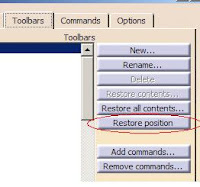
If all fails, go to Tools>Customize, Toolbars Tab. then click Restore Position button. This will bring CATIA back to the original factory UI settings.
For those who would like a reference page of most icons in their respective workbenches, I've uploaded a copy of icon screen shots. Click here to download.
For those who are lazy, you can always find most commands in the Insert menu given you're in the right workbench.
In the View menu>Toolbars, you can enable any of the listed ones. Always keep it to a minimum so that you don't clutter your user interface.
 Make sure that you don't see any double arrows (or Chevrons) in the bottom-right corner of your CATIA screen. If so, then you need to pull out all these toolbars out until you find it.
Make sure that you don't see any double arrows (or Chevrons) in the bottom-right corner of your CATIA screen. If so, then you need to pull out all these toolbars out until you find it.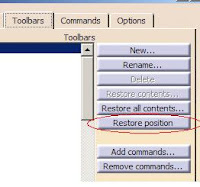
If all fails, go to Tools>Customize, Toolbars Tab. then click Restore Position button. This will bring CATIA back to the original factory UI settings.
For those who would like a reference page of most icons in their respective workbenches, I've uploaded a copy of icon screen shots. Click here to download.
Tuesday, January 19, 2010
CATIA V5 - How to Transfer 2D elements to Part Sketcher
Some users have the need to bring 2D CAD data (say from AutoCAD or DXF) and import it into sketcher. It may seem like an easy thing at first. But, it does involve certain steps.
The drawing file (CATDrawing) is available for download here.
The drawing file (CATDrawing) is available for download here.
Monday, January 18, 2010
Is interaction with CAD/CAM software evolving?
Many of us have seen the Iron Man movie. There was a scene where Tony Stark designs his suit of armor on a round digital table. What catches the attention is the ability to interact with the model without the use of any mouse or pointing device. He was "testing" the design on the fly, something that would take days or weeks to accomplish today. Some might look at it and say, "That's Sci-Fi." But over the years we've seen technology emerge from what we use to consider fiction 10 or 15 years ago.
Enter a new initiative by Apple. They are working on Head-Tracking for design and manufacturing. There is an interesting read at Manufacturing Software Advice website that I came across. . We have seen similar ones for gaming, but not for our industry.
The funny thing is that I've seen students do that with their screens in my CAD/CAM classes. I myself have done it once or twice before when I can't understand what's in front of me.
If you're wondering about the CAD software featured in the video it's Autodesk Inventor . An easy to learn CAD system made by Autodesk, the same company that makes AutoCAD
. An easy to learn CAD system made by Autodesk, the same company that makes AutoCAD .
.
Enter a new initiative by Apple. They are working on Head-Tracking for design and manufacturing. There is an interesting read at Manufacturing Software Advice website that I came across. . We have seen similar ones for gaming, but not for our industry.
The funny thing is that I've seen students do that with their screens in my CAD/CAM classes. I myself have done it once or twice before when I can't understand what's in front of me.
If you're wondering about the CAD software featured in the video it's Autodesk Inventor
Monday, January 11, 2010
Autodesk Inventor - Frame Generator
Inventor's Frame Generator is a great tool for those looking to create frame work for machines and the like. All frame members will become individual parts that can be detailed separately. The concept of creating a skeleton is shown here. Many standards are contained with the content library. The amount of available profiles is impressive too.
For a the Full HD video, click here to download it. If you can't view it, make sure you have the techsmith codec installed.
For a the Full HD video, click here to download it. If you can't view it, make sure you have the techsmith codec installed.
Tuesday, January 5, 2010
CATIA V5 - Introduction to Drafting
Many of us love how CATIA V5 works in 3D. But eventually we need to create 2D representations of our 3D models. This is when Drafting or drawing mode in V5 comes in. This video is intended for giving CATIA users an extensive overview of how to create views and annotations. I tried to make it simple and easy to follow. It's also great for those who took a CATIA class a while back and forgot a lot of the small details. There are many tricks and tips highlighted here. So download it and watch it at your own convenience. Youtube
works in 3D. But eventually we need to create 2D representations of our 3D models. This is when Drafting or drawing mode in V5 comes in. This video is intended for giving CATIA users an extensive overview of how to create views and annotations. I tried to make it simple and easy to follow. It's also great for those who took a CATIA class a while back and forgot a lot of the small details. There are many tricks and tips highlighted here. So download it and watch it at your own convenience. Youtube only allows for 10 min long video uploads. So, I can make available the entire video. Now, due to the size of the file, please send me a private message and I will reply with a private download link.
only allows for 10 min long video uploads. So, I can make available the entire video. Now, due to the size of the file, please send me a private message and I will reply with a private download link.
Labels:
drawing part 1 2 v4 drafting
Subscribe to:
Posts (Atom)

