For those who are lazy, you can always find most commands in the Insert menu given you're in the right workbench.
In the View menu>Toolbars, you can enable any of the listed ones. Always keep it to a minimum so that you don't clutter your user interface.
 Make sure that you don't see any double arrows (or Chevrons) in the bottom-right corner of your CATIA screen. If so, then you need to pull out all these toolbars out until you find it.
Make sure that you don't see any double arrows (or Chevrons) in the bottom-right corner of your CATIA screen. If so, then you need to pull out all these toolbars out until you find it.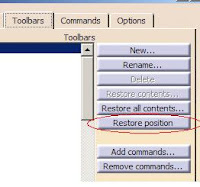
If all fails, go to Tools>Customize, Toolbars Tab. then click Restore Position button. This will bring CATIA back to the original factory UI settings.
For those who would like a reference page of most icons in their respective workbenches, I've uploaded a copy of icon screen shots. Click here to download.
